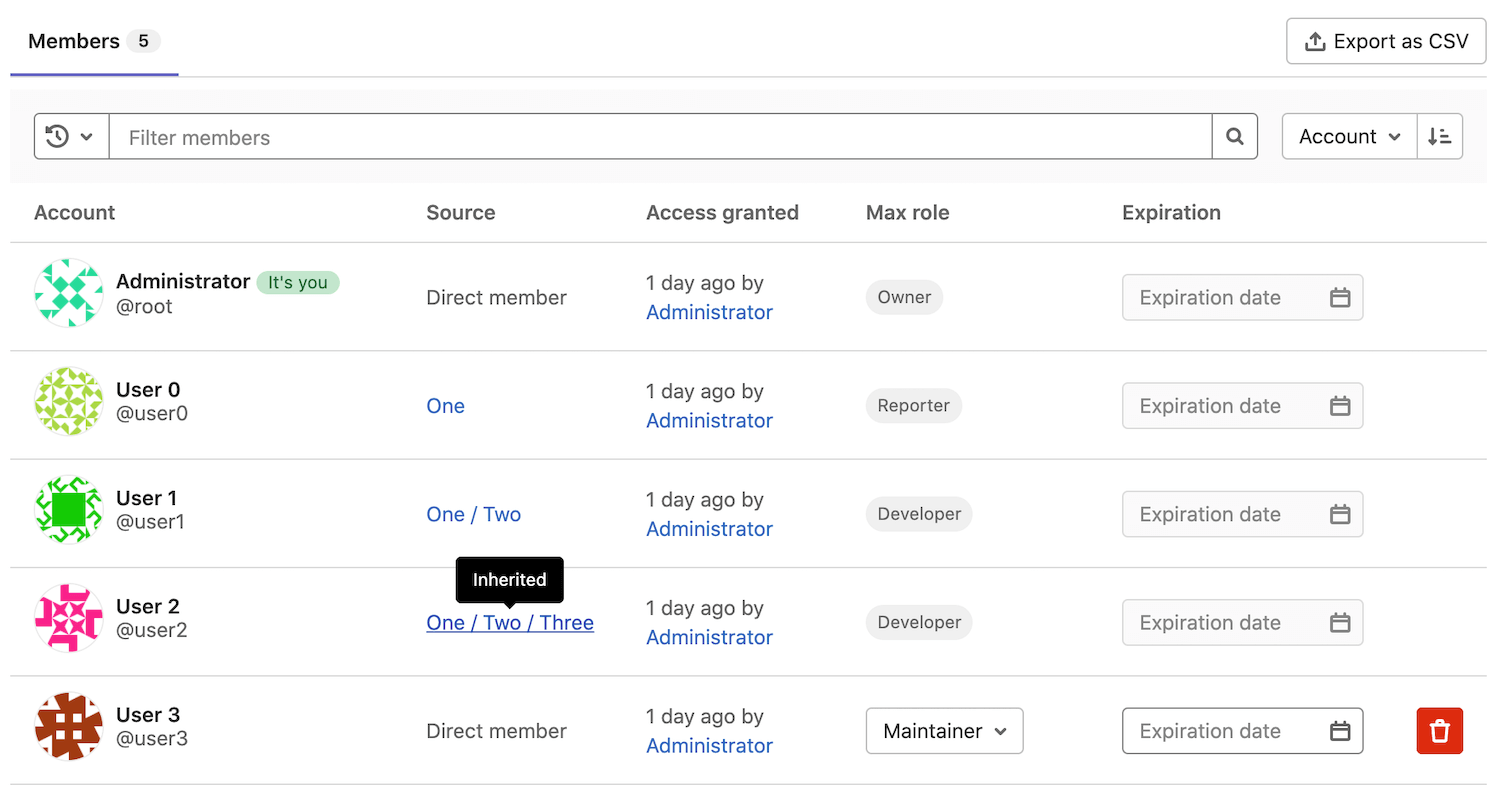Subgroups
DETAILS: Tier: Free, Premium, Ultimate Offering: GitLab.com, Self-managed, GitLab Dedicated
You can organize GitLab groups into subgroups. You can use subgroups to:
- Separate internal and external content. Because every subgroup can have its own visibility level, you can host groups for different purposes under the same parent group.
- Organize large projects. You can use subgroups to manage who can access parts of the source code.
- Manage permissions. Give a user a different role for each group they're a member of.
Subgroups can:
- Belong to one immediate parent group.
- Have many subgroups.
- Be nested up to 20 levels.
- Use runners registered to parent groups:
- Secrets configured for the parent group are available to subgroup jobs.
- Users with at least the Maintainer role in projects that belong to subgroups can see the details of runners registered to parent groups.
For example:
%%{init: { "fontFamily": "GitLab Sans" }}%%
graph TD
accTitle: Parent and subgroup nesting
accDescr: How parent groups, subgroups, and projects nest.
subgraph "Parent group"
subgraph "Subgroup A"
subgraph "Subgroup A1"
G["Project E"]
end
C["Project A"]
D["Project B"]
E["Project C"]
end
subgraph "Subgroup B"
F["Project D"]
end
endView subgroups of a group
Prerequisites:
- To view private nested subgroups, you must be a direct or inherited member of the private subgroup.
To view the subgroups of a group:
- On the left sidebar, select Search or go to and find your group.
- Select the Subgroups and projects tab.
- Select the subgroup you want to view. To view nested subgroups, expand ({chevron-down}) a subgroup.
Private subgroups in public parent groups
In the hierarchy list, public groups with private subgroups have an expand option ({chevron-down}), which indicates the group has nested subgroups. All users can view the expand option ({chevron-down}), but only direct or inherited members of the private subgroup can view the private group.
If you prefer to keep information about the presence of nested subgroups private, you should add private subgroups only to private parent groups.
Create a subgroup
Prerequisites:
- You must have either:
- At least the Maintainer role for a group.
- The role determined by a setting. These users can create subgroups even if group creation is disabled by an Administrator in the user's settings.
NOTE:
You cannot host a GitLab Pages subgroup website with a top-level domain name. For example, subgroupname.example.io.
To create a subgroup:
- On the left sidebar, select Search or go to and find the group you want to create the subgroup in.
- On the parent group's overview page, in the upper-right corner, select New subgroup.
- Fill in the fields. View a list of reserved names that cannot be used as group names.
- Select Create subgroup.
Change who can create subgroups
Prerequisites:
- You must have at least the Maintainer role on the group, depending on the group's setting.
To change who can create subgroups on a group:
- As a user with the Owner role on the group:
- On the left sidebar, select Search or go to and find your group.
- Select Settings > General.
- Expand Permissions and group features.
- From Roles allowed to create subgroups, select an option.
- Select Save changes.
- As an administrator:
- On the left sidebar, at the bottom, select Admin.
- On the left sidebar, select Overview > Groups and find your group.
- In the group's row, select Edit.
- From the Allowed to create subgroups dropdown list, select an option.
- Select Save changes.
For more information, view the permissions table.
Subgroup membership
- Changed to display invited group members on the Members tab of the Members page in GitLab 16.10 with a flag named
webui_members_inherited_users. Disabled by default.- Enabled on GitLab.com and self-managed in GitLab 17.0.
- Feature flag
webui_members_inherited_usersremoved in GitLab 17.4. Members of invited groups displayed by default.
When you add a member to a group, that member is also added to all subgroups of that group. The member's permissions are inherited from the group into all subgroups.
Subgroup members can be:
- Direct members of the subgroup.
- Inherited members of the subgroup from the subgroup's parent group.
- Members of a group that was shared with the subgroup's top-level group.
- Indirect members include inherited members and members of a group that was invited to the subgroup or its ancestors.
%%{init: { "fontFamily": "GitLab Sans" }}%%
flowchart RL
accTitle: Subgroup membership
accDescr: How users become members of a subgroup - through direct, indirect, or inherited membership.
subgraph Group A
A(Direct member)
B{{Shared member}}
subgraph Subgroup A
H(1. Direct member)
C{{2. Inherited member}}
D{{Inherited member}}
E{{3. Shared member}}
end
A-->|Direct membership of Group A\nInherited membership of Subgroup A|C
end
subgraph Group C
G(Direct member)
end
subgraph Group B
F(Direct member)
end
F-->|Group B\nshared with\nGroup A|B
B-->|Inherited membership of Subgroup A|D
G-->|Group C shared with Subgroup A|EGroup permissions for a member can be changed only by:
- Users with the Owner role on the group.
- Changing the configuration of the group the member was added to.
Determine membership inheritance
To see if a member has inherited the permissions from a parent group:
- On the left sidebar, select Search or go to and find your group.
- Select Manage > Members. The member's inheritance is displayed in the Source column.
Members list for an example subgroup Four:
In the screenshot above:
- Five members have access to group Four.
- User 0 has the Reporter role on group Four, and has inherited their permissions from group One:
- User 0 is a direct member of group One.
- Group One is above group Four in the hierarchy.
- User 1 has the Developer role on group Four and inherited their permissions from group Two:
- User 0 is a direct member of group Two, which is a subgroup of group One.
- Groups One / Two are above group Four in the hierarchy.
- User 2 has the Developer role on group Four and has inherited their permissions from group Three:
- User 0 is a direct member of group Three, which is a subgroup of group Two. Group Two is a subgroup of group One.
- Groups One / Two / Three are above group Four the hierarchy.
- User 3 is a direct member of group Four. This means they get their Maintainer role directly from group Four.
- Administrator has the Owner role on group Four and is a member of all subgroups. For that reason, as with User 3, the Source column indicates they are a direct member.
Members can be filtered by inherited or direct membership.
Override ancestor group membership
Users with the Owner role in a subgroup can add members to it.
You can't give a user a role in a subgroup that is lower than the roles the user has in parent groups. To override a user's role in a parent group, add the user to the subgroup again with a higher role. For example:
- If User 1 is added to group Two with the Developer role, User 1 inherits that role in every subgroup of group Two.
- To give User 1 the Maintainer role in group Four (under One / Two / Three), add User 1 again to group Four with the Maintainer role.
- If User 1 is removed from group Four, the user's role falls back to their role in group Two. User 1 has the Developer role in group Four again.
Mention subgroups
Mentioning subgroups (@<subgroup_name>) in epics, issues, commits, and merge requests
notifies all direct members of that group. Inherited members of a subgroup are not notified by mentions.
Mentioning works the same as for projects and groups, and you can choose the group of members to be notified.