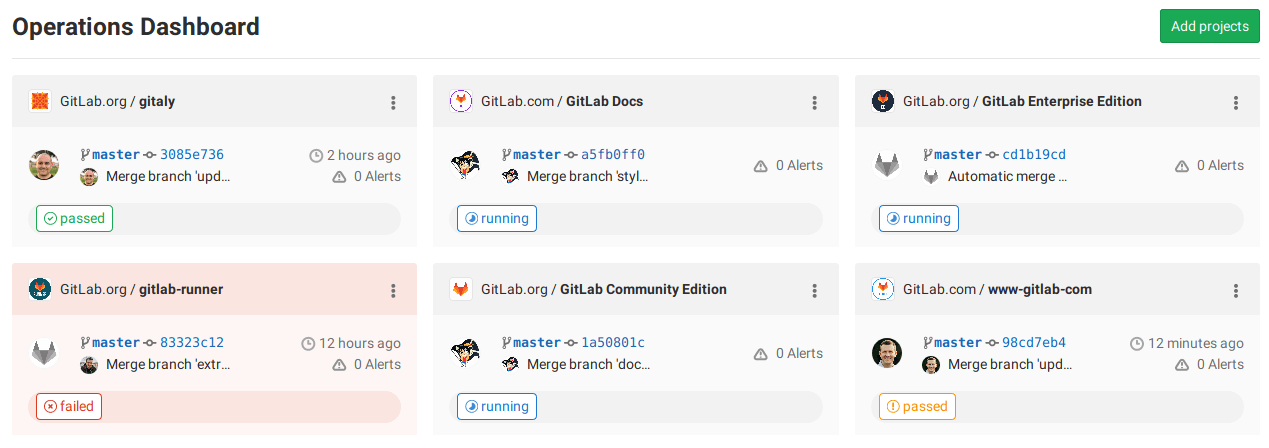Operations Dashboard
DETAILS: Tier: Premium, Ultimate Offering: GitLab.com, Self-managed, GitLab Dedicated
The Operations Dashboard provides a summary of each project's operational health, including pipeline and alert status.
To access the dashboard:
- On the left sidebar, select Search or go to.
- Select Your work.
- Select Operations.
Adding a project to the dashboard
To add a project to the dashboard:
- Ensure your alerts populate the
gitlab_environment_namelabel on the alerts you set up in Prometheus. The value of this should match the name of your environment in GitLab. You can display alerts for theproductionenvironment only. - Select Add projects in the home screen of the dashboard.
- Search and add one or more projects using the Search your projects field.
- Select Add projects.
Once added, the dashboard displays the project's number of active alerts, last commit, pipeline status, and when it was last deployed.
The Operations and Environments dashboards share the same list of projects. Adding or removing a project from one adds or removes the project from the other.
Arranging projects on a dashboard
You can drag project cards to change their order. The card order is currently only saved to your browser, so it doesn't change the dashboard for other people.
Making it the default dashboard when you sign in
The Operations Dashboard can also be made the default GitLab dashboard shown when you sign in. To make it the default, see Profile preferences.