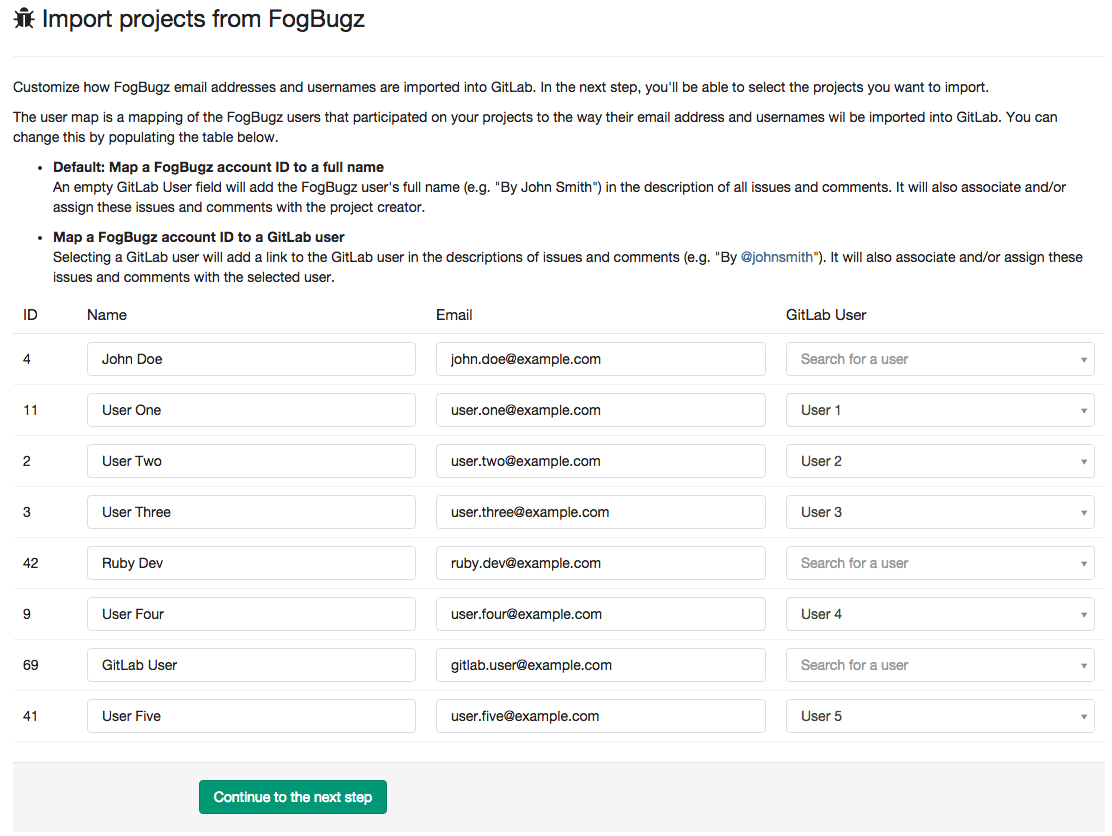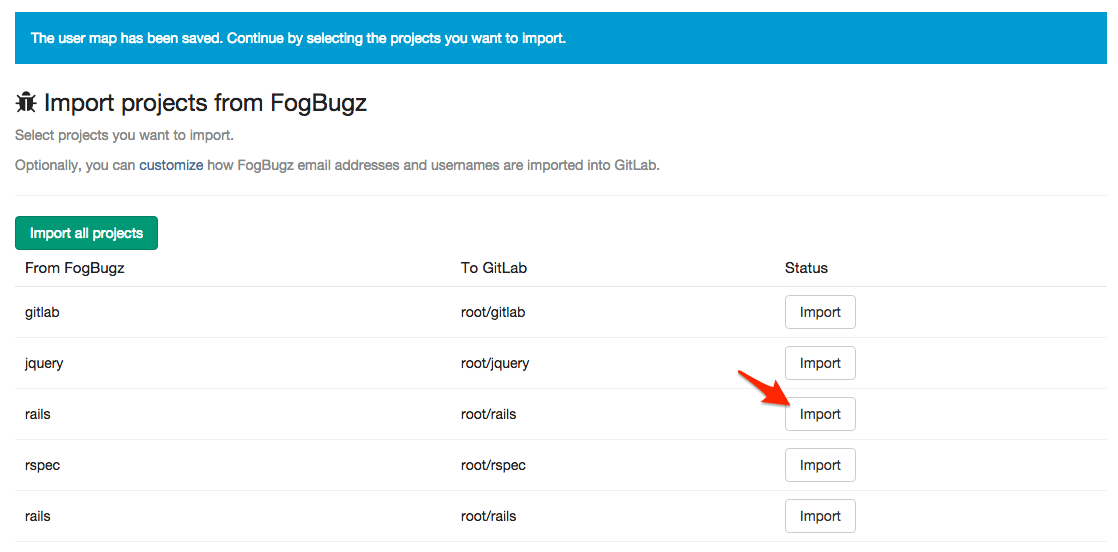Import your project from FogBugz to GitLab
DETAILS: Tier: Free, Premium, Ultimate Offering: GitLab.com, Self-managed, GitLab Dedicated
- Ability to re-import projects introduced in GitLab 15.9.
Using the importer, you can import your FogBugz project to GitLab.com or to your self-managed GitLab instance.
The importer imports all of your cases and comments with the original case numbers and timestamps. You can also map FogBugz users to GitLab users.
Prerequisites
- Requirement for Maintainer role instead of Developer role introduced in GitLab 16.0 and backported to GitLab 15.11.1 and GitLab 15.10.5.
- FogBugz import source must be enabled. If not enabled, ask your GitLab administrator to enable it. The FogBugz import source is enabled by default on GitLab.com.
- At least the Maintainer role on the destination group to import to.
Import project from FogBugz
To import your project from FogBugz:
- Sign in to GitLab.
- On the left sidebar, at the top, select Create new ({plus}) and New project/repository.
- Select Import project.
- Select FogBugz.
- Enter your FogBugz URL, email address, and password.
- Create a mapping from FogBugz users to GitLab users.

- For the projects you want to import, select Import.

- After the import finishes, select the link to go to the project dashboard. Follow the directions to push your existing repository.
- To import a project:
- For the first time: Select Import.
- Again: Select Re-import. Specify a new name and select Re-import again. Re-importing creates a new copy of the source project.