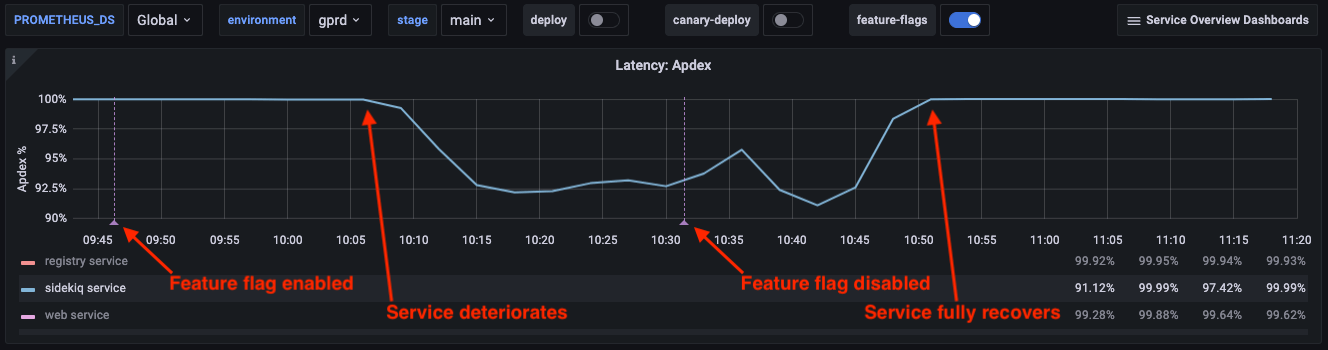Use ChatOps to enable and disable feature flags
NOTE: This document explains how to contribute to the development of the GitLab product. If you want to use feature flags to show and hide functionality in your own applications, view this feature flags information instead.
To turn on/off features behind feature flags in any of the
GitLab-provided environments, like staging and production, you need to
have access to the ChatOps bot. The ChatOps bot
is currently running on the ops instance, which is different from
GitLab.com or dev.gitlab.org.
Follow the ChatOps document to request access.
After you are added to the project test if your access propagated, run:
/chatops run feature --helpRolling out changes
When the changes are deployed to the environments it is time to start rolling out the feature to our users. The exact procedure of rolling out a change is unspecified, as this can vary from change to change. However, in general we recommend rolling out changes incrementally, instead of enabling them for everybody right away. We also recommend you to not enable a feature before the code is being deployed. This allows you to separate rolling out a feature from a deploy, making it easier to measure the impact of both separately.
The GitLab feature library (using Flipper, and covered in the Feature flags process guide) supports rolling out changes to a percentage of time to users. This in turn can be controlled using GitLab ChatOps.
For an up to date list of feature flag commands see
the source code.
All the examples in that file must be preceded by /chatops run.
If you get an error "Whoops! This action is not allowed. This incident will be reported." that means your Slack account is not allowed to change feature flags or you do not have access.
Enabling a feature for pre-production testing
As a first step in a feature rollout, you should enable the feature on
staging.gitlab.com
and dev.gitlab.org.
These two environments have different scopes.
dev.gitlab.org is a production CE environment that has internal GitLab Inc.
traffic and is used for some development and other related work.
staging.gitlab.com has a smaller subset of GitLab.com database and repositories
and does not have regular traffic. Staging is an EE instance and can give you
a (very) rough estimate of how your feature will look and behave on GitLab.com.
Both of these instances are connected to Sentry so make sure you check the projects
there for any exceptions while testing your feature after enabling the feature flag.
For these pre-production environments, it's strongly encouraged to run the command in
#staging, #production, or #chatops-ops-test, for improved visibility.
Enabling the feature flag with percentage of time
To enable a feature for 25% of the time, run the following in Slack:
/chatops run feature set new_navigation_bar 25 --random --dev
/chatops run feature set new_navigation_bar 25 --random --stagingNOTE:
Percentage of time feature flags are deprecated in favor of percentage of actors.
If you understand the consequences of using percentage of time feature flags, you can force it using
--ignore-random-deprecation-check.
Enabling a feature for GitLab.com
When a feature has successfully been enabled on a pre-production environment and verified as safe and working, you can roll out the change to GitLab.com (production).
If a feature is deprecated, do not enable the flag.
Communicate the change
Some feature flag changes on GitLab.com should be communicated with parts of the company. The developer responsible needs to determine whether this is necessary and the appropriate level of communication. This depends on the feature and what sort of impact it might have.
Guidelines:
- Notify
#support_gitlab-combeforehand. So in case if the feature has any side effects on user experience, they can mitigate and disable the feature flag to reduce some impact. - If the feature meets the requirements for creating a Change Management issue, create a Change Management issue per criticality guidelines.
- For simple, low-risk, easily reverted features, proceed and enable the feature in
#production. - For support requests to toggle feature flags for specific groups or projects, follow the process outlined in the support workflows.
Guideline for which percentages to choose during the rollout
Choosing which the percentages while rolling out the feature flag depends on different factors, for example:
- Is the feature flag checked often so that you can collect enough information to decide it's safe to continue with the rollout?
- If something goes wrong with the feature, how many requests or customers will be impacted?
- If something goes wrong, are there any other GitLab publicly available features that will be impacted by the rollout?
- Are there any possible performance degradation from rolling out the feature flag?
Let's take some examples for different types of feature flags, and how you can consider the rollout in these cases:
A. Feature flag for an operation that runs a few times per day
Let's say you are releasing a new functionality that runs a few times per day, for example, in a daily or hourly cron job. And this new functionality is controlled by the newly introduced feature flag. For example, rewriting the database query for a cron job. In this case, releasing the feature flag for a percentage below 25% might give you slow feedback regarding whether to proceed with the rollout or not. Also, if the cron job fails, it will retry. So the consequences of something going wrong won't be that big. In this case, releasing with a percentage of 25% or 50% will be an acceptable choice.
But you have to make sure to log the result of the feature flag check to the log of your worker. See instructions here about best practices for logging.
B. Feature flag for an operation that runs hundreds or thousands times per day
Your newly introduced feature or change might be more customer facing than whatever runs in Sidekiq jobs. But
it might not be run often. In this case, choose a percentage high enough to collect some results in order
to know whether to proceed or not. You can consider starting with 5% or 10% in this case, while monitoring
the logs for any errors, or returned 500s statuses to the users.
But as you continue with the rollout and increasing the percentage, you will need to consider looking at the performance impact of the feature. You can consider monitoring the Latency: Apdex and error ratios dashboard on Grafana.
C. Feature flag for an operation that runs at the core of the app
Sometimes, a new change that might touch every aspect of the GitLab application. For example, changing
a database query on one of the core models, like User, Project or Namespace. In this case, releasing
the feature for 1% of the requests, or even less than that (via Change Request) is highly recommended to avoid any incidents.
See this change request example of a feature flag that was released
for around 0.1% of the requests, due to the high impact of the change.
To make sure that the rollout does not affect many customers, consider following these steps:
- Estimate how many requests per minute can be affected by 100% of the feature flag rollout. This can be achieved by tracking the database queries. See the instructions here.
- Calculate the reasonable number of requests or users that can be affected, in case the rollout doesn't go as expected.
- Based on the numbers collected from (1) and (2), calculate the reasonable percentage to start with to roll out the feature flag. Here is an example of such calculation.
- Make sure to communicate your findings on the rollout issue of the feature flag.
D. Unknown impact of releasing the feature flag
If you are not certain what percentages to use, then choose the safe recommended option, and choose these percentages:
- 1%
- 10%
- 25%
- 50%
- 75%
- 100%
Between every step you'll want to wait a little while and monitor the appropriate graphs on https://dashboards.gitlab.net. The exact time to wait may differ. For some features a few minutes is enough, while for others you may want to wait several hours or even days. This is entirely up to you, just make sure it is clearly communicated to your team and the Production team if you anticipate any potential problems.
Process
When enabling a feature flag rollout, the system will automatically block the
ChatOps command from succeeding if there are active "severity::1" or ~"severity::2"
incidents or in-progress change issues, for example:
/chatops run feature set gitaly_lfs_pointers_pipeline true
- Production checks fail!
- active incidents
2021-06-29 Canary deployment failing QA testsBefore enabling a feature flag, verify that you are not violating any Production Change Lock periods and are in compliance with the Feature flags and the Change Management Process.
The following /chatops commands must be performed in the Slack
#production channel.
Percentage of time roll out
To enable a feature for 25% of the time, run the following in Slack:
/chatops run feature set new_navigation_bar 25 --randomNOTE:
Percentage of time feature flags are deprecated in favor of percentage of actors.
If you understand the consequences of using percentage of time feature flags, you can force it using
--ignore-random-deprecation-check.
This sets a feature flag to true based on the following formula:
feature_flag_state = rand < (25 / 100.0)This will enable the feature for GitLab.com, with new_navigation_bar being the
name of the feature.
This command does not enable the feature for 25% of the total users.
Instead, when the feature is checked with enabled?, it will return true 25% of the time.
Percentage of actors roll out
To enable a feature for 25% of actors such as users, projects, or groups, run the following in Slack:
/chatops run feature set some_feature 25 --actorsThis sets a feature flag to true based on the following formula:
feature_flag_state = Zlib.crc32("some_feature<Actor>:#{actor.id}") % (100 * 1_000) < 25 * 1_000
# where <Actor>: is a `User`, `Group`, `Project` and actor is an instanceDuring development, based on the nature of the feature, an actor choice should be made.
For user focused features:
Feature.enabled?(:feature_cool_avatars, current_user)For group or namespace level features:
Feature.enabled?(:feature_cooler_groups, group)For project level features:
Feature.enabled?(:feature_ice_cold_projects, project)For current request:
Feature.enabled?(:feature_ice_cold_projects, Feature.current_request)Feature gates can also be actor based, for example a feature could first be
enabled for only the gitlab project. The project is passed by supplying a
--project flag:
/chatops run feature set --project=gitlab-org/gitlab some_feature trueYou can use the --user option to enable a feature flag for a specific user:
/chatops run feature set --user=myusername some_feature trueIf you would like to gather feedback internally first,
feature flags scoped to a user can also be enabled
for GitLab team members with the gitlab_team_members
feature group:
/chatops run feature set --feature-group=gitlab_team_members some_feature trueYou can use the --group flag to enable a feature flag for a specific group:
/chatops run feature set --group=gitlab-org some_feature trueNote that --group does not work with user namespaces. To enable a feature flag for a
generic namespace (including groups) use --namespace:
/chatops run feature set --namespace=gitlab-org some_feature true
/chatops run feature set --namespace=myusername some_feature trueActor-based gates are applied before percentages. For example, considering the
group/project as gitlab-org/gitlab and a given example feature as some_feature, if
you run these 2 commands:
/chatops run feature set --project=gitlab-org/gitlab some_feature true
/chatops run feature set some_feature 25 --actorsThen some_feature will be enabled for both 25% of actors and always when interacting with
gitlab-org/gitlab. This is a good idea if the feature flag development makes use of group
actors.
Feature.enabled?(:some_feature, group)Multiple actors can be passed together in a comma-separated form:
/chatops run feature set --project=gitlab-org/gitlab,example-org/example-project some_feature true
/chatops run feature set --group=gitlab-org,example-org some_feature true
/chatops run feature set --namespace=gitlab-org,example-org some_feature trueLastly, to verify that the feature is deemed stable in as many cases as possible, you should fully roll out the feature by enabling the flag globally by running:
/chatops run feature set some_feature trueThis changes the feature flag state to be enabled always, which overrides the
existing gates (for example, --group=gitlab-org) in the above processes.
Note, that if an actor based feature gate is present, switching the
default_enabled attribute of the YAML definition from false to true
will not have any effect. The feature gate must be deleted first.
For example, a feature flag is set via ChatOps:
/chatops run feature set --project=gitlab-org/gitlab some_feature trueWhen the default_enabled attribute in the YAML definition is switched to
true, the feature gate must be deleted to have the desired effect:
/chatops run feature delete some_featurePercentage of actors vs percentage of time rollouts
If you want to make sure a feature is always on or off for users, use a Percentage of actors rollout. Avoid using percentage of time rollouts in this case.
A percentage of time rollout can introduce inconsistent behavior when Feature.enabled?
is used multiple times in the code because the feature flag value is randomized each time
Feature.enabled? is called on your code path.
Disabling feature flags
To disable a feature flag that has been globally enabled you can run:
/chatops run feature set some_feature falseTo disable a feature flag that has been enabled for a specific project you can run:
/chatops run feature set --project=gitlab-org/gitlab some_feature falseYou cannot selectively disable feature flags for a specific project/group/user without applying a specific method of implementing the feature flags.
If a feature flag is disabled via ChatOps, that will take precedence over the default_enabled value in the YAML. In other words, you could have a feature enabled for on-premise installations but not for GitLab.com.
Selectively disable by actor
By default you cannot selectively disable a feature flag by actor.
# This will not work how you would expect.
/chatops run feature set some_feature true
/chatops run feature set --project=gitlab-org/gitlab some_feature falseHowever, if you add two feature flags, you can write your conditional statement in such a way that the equivalent selective disable is possible.
Feature.enabled?(:a_feature, project) && Feature.disabled?(:a_feature_override, project)# This will enable a feature flag globally, except for gitlab-org/gitlab
/chatops run feature set a_feature true
/chatops run feature set --project=gitlab-org/gitlab a_feature_override truePercentage-based actor selection
When using the percentage rollout of actors on multiple feature flags, the actors for each feature flag are selected separately.
For example, the following feature flags are enabled for a certain percentage of actors:
/chatops run feature set feature-set-1 25 --actors
/chatops run feature set feature-set-2 25 --actorsIf a project A has :feature-set-1 enabled, there is no guarantee that project A also has :feature-set-2 enabled.
For more detail, see This is how percentages work in Flipper.
Verifying metrics after enabling feature flag
After turning on the feature flag, you need to monitor the relevant graphs between each step:
- Go to
dashboards.gitlab.net. - Turn on the
feature-flag. - Watch
Latency: Apdexfor services that might be impacted by your change (likesidekiq service,api serviceorweb service). Then check out more in-depth dashboards by selectingService Overview Dashboardsand choosing a dashboard that might be related to your change.
In this illustration, you can see that the Apdex score started to decline after the feature flag was enabled at 09:46. The feature flag was then deactivated at 10:31, and the service returned to the original value:
Certain features necessitate extensive monitoring over multiple days, particularly those that are high-risk and critical to business operations. In contrast, other features may only require a 24-hour monitoring period before continuing with the rollout.
It is recommended to determine the necessary extent of monitoring before initiating the rollout.
Feature flag change logging
ChatOps level
Any feature flag change that affects GitLab.com (production) via ChatOps is automatically logged in an issue.
The issue is created in the gl-infra/feature-flag-log project, and it will at minimum log the Slack handle of person enabling a feature flag, the time, and the name of the flag being changed.
The issue is then also posted to the GitLab internal Grafana dashboard as an annotation marker to make the change even more visible.
Changes to the issue format can be submitted in the ChatOps project.
Instance level
Any feature flag change that affects any GitLab instance is automatically logged in features_json.log. You can search the change history in Kibana. You can also access the feature flag change history for GitLab.com in Kibana.
Cleaning up
A feature flag should be removed as soon as it is no longer needed. Each additional feature flag in the codebase increases the complexity of the application and reduces confidence in our testing suite covering all possible combinations. Additionally, a feature flag overwritten in some of the environments can result in undefined and untested system behavior.
development type feature flags should have a short lifecycle because their purpose
is for rolling out a persistent change. development feature flags that are older
than 2 milestones are reported to engineering managers. The
report tool runs on a
monthly basis. For example, see the report for December 2021.
If a development feature flag is still present in the codebase after 6 months we should
take one of the following actions:
- Enable the feature flag by default and remove it.
- Convert it to an instance, group, or project setting.
- Revert the changes if it's still disabled and not needed anymore.
To remove a feature flag, open one merge request to make the changes. In the MR:
- Add the ~"feature flag" label so release managers are aware of the removal.
- If the merge request has to be backported into the current version, follow the patch release runbook process. See the feature flag process for further details.
- Remove all references to the feature flag from the codebase, including tests.
- Remove the YAML definition for the feature from the repository.
Once the above MR has been merged, you should:
-
Clean up the feature flag from all environments with
/chatops run feature delete some_feature. - Close the rollout issue for the feature flag after the feature flag is removed from the codebase.
Cleanup ChatOps
When a feature gate has been removed from the codebase, the feature record still exists in the database that the flag was deployed too. The record can be deleted once the MR is deployed to all the environments:
/chatops run feature delete <feature-flag-name> --dev --pre --staging --staging-ref --production